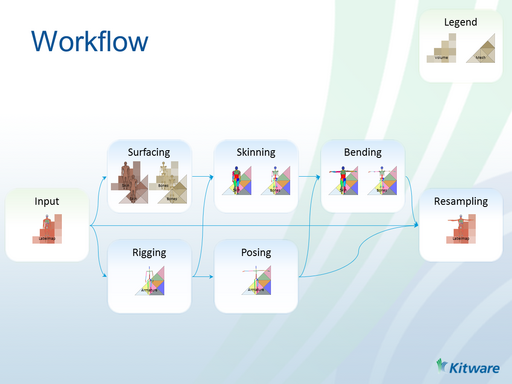Bender/Documentation
From KitwarePublic
Jump to navigationJump to search
Modules
- Workflow based module that guides the user step by step to re-position a labelmap volume.
- Rig and pose an armature
- Computes armature bone weights at each voxel
- Computes armature bone weights on a surface.
- Transforms a volume with armature pose
- Transforms a surface with armature pose
- Skin an armature into a volume.
Workflow
- Start Bender
- Load input data
- Load a labelmap volume (optionally with LUT color file)
- In the add data dialog, check LabelMap in the Options column
- If you load a LUT color file, you can associate the LUT to the loaded labelmap in the Volumes module
- Load a labelmap volume (optionally with LUT color file)
- Surfacing
- Create Skin surface
- Open Threshold Scalar Volume module
- Select the loaded labelmap in Input Volume
- Create new Model in Output Volume
- Select 0 in Threshold Value
- Select XXX (label value of skin) in Outside Value
- Select Above in Threshold Type
- Click Apply
- Open Volumes module
- In Volume Information check the LabelMap
- Open Model Maker module
- Write XXX (label value of skin) in Labels
- Create New Hierarchy in Models
- Click Apply
- Rename model into 'Skin surface' in Models module
- Create Bone surface
- Open Volumes module
- Write list of bone labels in Labels
- Create New Hierarchy in Models
- Click Apply
- Rename models into 'Bone Surface #X' in Models module
- Optionally merge all models in one with Merge Models module
- Create Skin surface
- Rigging: create armature
- Open the Armatures module
- From Armature combobox, select Create a new Armature
- In Bones view, right click on 'Armature' and select Add bone
- In 3D view, left button clicks creates a bone
- In Bones view, right click on created bone and select Add bone
- In 3D view, left button click create a child bone
- repeat
- In 3D view, you can nudge and replace each bone. Use numpad keys to control the camera.
- Skinning: create weights
- Open the Armature Weight module
- Select your loaded labelmap in Rest Labelmap
- Select 'Armature' in Armature
- Select a directory with write permissions in Weight Output Directory
- Click Apply
- Posing: pose armature
- Open the Armatures module
- Select Pose in Armature Mode
- In 3D view, rotate the bones to pose the armature
- Bending: pose surface
- Open the Pose Body module
- Select the same directory than in Skinning for Directories containing all the weights
- Select 'Armature' in Armature
- Select 'Skin surface' in Surface
- Create new Model in Surface output file
- Click Apply