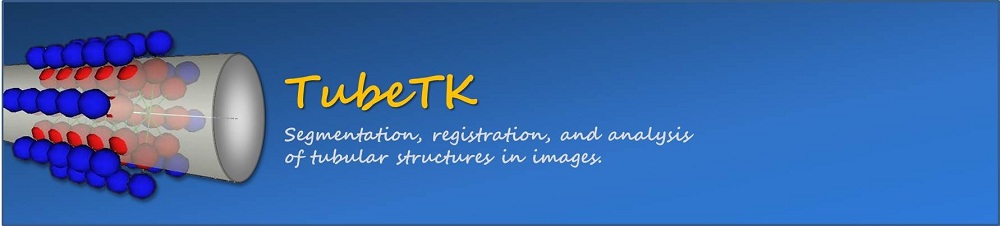TubeTK/OsiriX
From KitwarePublic
< TubeTK
Jump to navigationJump to search
__NOTITLE__
|
|
Building OsiriXRequirements
Repository
svn co https://osirix.svn.sourceforge.net/svnroot/osirix osirix Build steps
Build FAQs
http://stackoverflow.com/questions/4233581/xcode-4-build-output-directory How to launch OsiriXThere are multiple ways one can launch OsiriX
Useful Links
http://osirix.svn.sourceforge.net/viewvc/osirix/Documentation/Guides/Development/index.html Developing PluginsRepositorysvn co https://osirixplugins.svn.sourceforge.net/svnroot/osirixplugins osirixplugins Build steps
Plugin installationCopy the plugin (example "MyNewPlugin.osirixplugin" from "DerivedData/MyNewPlugin/Products/Development/" folder ) to "Library/Application\ Support/OsiriX/Plugins/" Useful Linkshttp://osirixpluginbasics.wordpress.com/ Building ITK to build OsiriX ITK pluginhttp://osirixpluginwithitk320.wikispaces.com/
|