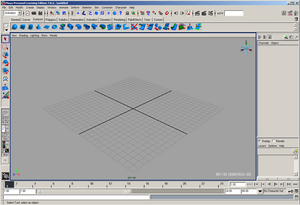KWWidgets/Projects/3DWidgets/Part2/Study/Maya: Difference between revisions
| Line 233: | Line 233: | ||
Dynamic animation lets you create realistic motion that's hard to achieve with traditional keyframe animation. For instance, you can make effects such as tumbling dice, waving flags, and exploding fireworks. | Dynamic animation lets you create realistic motion that's hard to achieve with traditional keyframe animation. For instance, you can make effects such as tumbling dice, waving flags, and exploding fireworks. | ||
In Maya dynamics include: | |||
*Create, color, and animate particles (see Overview of particles). | |||
*Use emitters to launch particles for effects such as steam, fire, rain, fireworks, and explosions (see Emitters). | |||
*Use soft bodies to create geometry that bends and deforms when influenced by a field or struck by a collision object (see Soft bodies). | |||
*Use gravity and other force fields to move particles, soft bodies, and rigid bodies (see Overview of fields). | |||
*Create collisions between particles or soft bodies and geometry. You can make the particles split, emit new particles, or disappear when they collide with geometry (see Particle collisions). | |||
*Use goals to make particles or soft bodies follow other objects or object components (see Goals). | |||
*Use springs to give soft bodies and groups of particles internal structure (see Springs). | |||
*Use rigid bodies to create collisions between polygons or NURBS (see Rigid bodies). | |||
*Use constraints to restrict the motion of rigid bodies (see Rigid body constraints). | |||
*Use built-in dynamic effects to quickly create complex, popular animations such as smoke and fire (see Overview of effects). | |||
*Tune playback efficiency and fix common problems with dynamics (see Animating with dynamics). | |||
*Store dynamic simulations either to disk or to memory (see Particle caching). | |||
*Use the Dynamic Relationship editor to connect and disconnect dynamic relationships between objects and fields, emitters, or collisions (see Dynamic relationship editor). | |||
*Render particles in software or hardware (see Rendering particles). | |||
*Work with advanced features of particles such as substituting animated geometry for moving particles (see Advanced particle topics). | |||
| Line 239: | Line 256: | ||
|- | |- | ||
| valign="top"| | | valign="top"| | ||
''' | ''' Dynamics ''' | ||
| valign="top"| | | valign="top"| | ||
Revision as of 12:47, 10 November 2006
Maya Personal Learning Edition
Maya is produced by Autodesk: [1]
- Autodesk® Maya® Personal Learning Edition is a special version of Autodesk® Maya® software, which provides free access to Autodesk Maya for non-commercial use. It gives graphics and animation students, industry professionals, and those interested in breaking into the world of computer graphics an opportunity to explore all aspects of the award-winning Autodesk® Maya® Complete software in a non-commercial capacity. Available for Windows® 2000/XP Professional and Mac® OS X operating systems.
- Autodesk Maya Personal Learning Edition is based on Autodesk Maya 7. Extract from Autodesk website linked above
Widgets
|
Select Tool |
Allows selection of objects and components. |
|
|
Lasso Tool |
Allows selection of objects and components in view panels by drawing a freeform shape around them. |
|
|
Show Manipulator Tool |
Shows a manipulator tailored for the selected node or attribute. |
|
|
Move Tool |
Shows a move manipulator for the selected objects or components. |
|
|
Rotate Tool |
Shows a rotation manipulator on the selected objects or components. |
|
|
Scale Tool |
Shows a scale manipulator on the selected objects or components. |
|
|
Universal Manipulator |
The Universal Manipulator combines the functions of the Move Tool, Rotate Tool, and Scale Tool. |
|
|
Soft Modification Tool |
The Soft Modification tool lets you push and pull geometry as a sculptor would push and pull on a piece of clay. By default, the amount of deformation is greatest at the center of the push/pull, and gradually falls off further away from the centre. However, you can control the falloff of the deformation to create various types of effects. |
|
|
Curves |
NURBS curves can be drawn by placing CVs, edit points, or freehand. They can be created alone, between surfaces and points or on surfaces. |
|
|
Arcs |
Arcs can be created from two or three points. |
|
|
Fillet Curve |
A fillet curve is a curve that joins two other lines or curves, effectively an average joining the two. |
|
|
Flat Surface |
Allows creation of a flat surface within a curve. |
|
|
Akin Surface |
Allows creation of a surface based on a set of lines/curves. |
|
|
Extrude |
Creates a surface by sweeping a cross-section (or "profile") curve along a path curve. The curves can be normal 3D curves, surface isoparms or edges, trim edges, or curves-on-surface. Vertices, edges, faces and even polygons may also be extruded. |
|
|
Bounding Curves |
A surface may be created by using a set of curves as boundaries. |
|
|
Revolve |
A surface can be made by revolving a curve or cross-section. |
|
|
Select Tools |
Points, edges or borders can be selected. |
|
|
Polygons |
Polygonal shapes may be created by creating a set of points. |
|
|
Smooth Proxy |
Shows two renderings of a scene - a smooth rendered scene with a rough rendered partially-transparent overlay. |
|
|
Mirror |
An object may be mirrored. |
|
|
Polygon Filler |
A "hole" in a scene may be filled with polygons. |
Animation
Animation permits the user to set the way a scene is shown - directing camera movements and fixing specific paths for a camera to follow. It also permits the control of the speed at which a camera moves.
Maya permits these variations:
- Keyframe animation lets you transform objects or skeletons over time by setting keyframes. For example, you can keyframe the joints and IK handles of a character's arm to create an animation of its arm waving. For more information, see Keyframe Animation.
- Driven key animation lets you link and drive the attributes of one object with those of another object by setting driven keys. For example, you can key a character's X and Z translations as driver attributes and a door model's Y rotation as the driven attribute to create an animation of a character and a swinging door. For more information, see Driven keys.
- Nonlinear animation lets you split, duplicate, and blend animation clips to achieve the motion effects that you want. For example, you can use nonlinear animation to create a looping walk cycle for one of your characters. For more information, see What is nonlinear animation?.
- Path animation lets you set a curve as an animation path for an object. When you attach an object to a motion path, it follows the curve during its animation. For example, when you assign a car model to a motion path that follows a road in your scene, the car follows the road when you play the animation. For more information, see Path Animation.
- Motion capture animation lets you use imported motion capture data to apply realistic motion to the characters in your scene. For example, you can use the captured motion of a horse to animate the skeleton of a quadruped model. For more information, see Motion Capture Animation.
- Dynamic animation lets you create realistic motion by using the rules of physics to simulate natural forces. For example, you can use Maya® Dynamics to create effects such as sparks spraying from a welding torch or hail falling from the sky. For more information, see the Dynamics guide.
- Expressions are instructions that you can type to animate attributes. For example, you can write an expression formula that animates the flapping of a birds wings. For more information, see the Expressions guide.
|
Animation |
Dynamics
Dynamic animation uses rules of physics to simulate natural forces. You specify the actions you want the object to take, then let the software figure out how to animate the object.
Dynamic animation lets you create realistic motion that's hard to achieve with traditional keyframe animation. For instance, you can make effects such as tumbling dice, waving flags, and exploding fireworks.
In Maya dynamics include:
- Create, color, and animate particles (see Overview of particles).
- Use emitters to launch particles for effects such as steam, fire, rain, fireworks, and explosions (see Emitters).
- Use soft bodies to create geometry that bends and deforms when influenced by a field or struck by a collision object (see Soft bodies).
- Use gravity and other force fields to move particles, soft bodies, and rigid bodies (see Overview of fields).
- Create collisions between particles or soft bodies and geometry. You can make the particles split, emit new particles, or disappear when they collide with geometry (see Particle collisions).
- Use goals to make particles or soft bodies follow other objects or object components (see Goals).
- Use springs to give soft bodies and groups of particles internal structure (see Springs).
- Use rigid bodies to create collisions between polygons or NURBS (see Rigid bodies).
- Use constraints to restrict the motion of rigid bodies (see Rigid body constraints).
- Use built-in dynamic effects to quickly create complex, popular animations such as smoke and fire (see Overview of effects).
- Tune playback efficiency and fix common problems with dynamics (see Animating with dynamics).
- Store dynamic simulations either to disk or to memory (see Particle caching).
- Use the Dynamic Relationship editor to connect and disconnect dynamic relationships between objects and fields, emitters, or collisions (see Dynamic relationship editor).
- Render particles in software or hardware (see Rendering particles).
- Work with advanced features of particles such as substituting animated geometry for moving particles (see Advanced particle topics).
|
Dynamics |