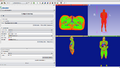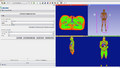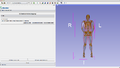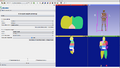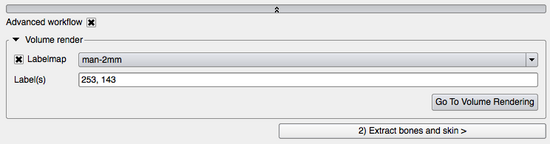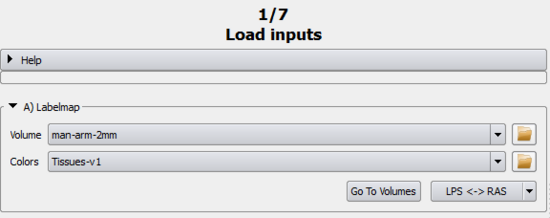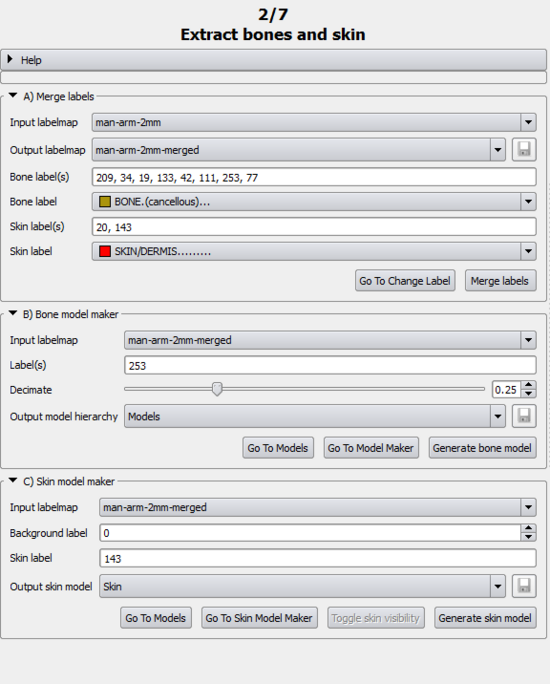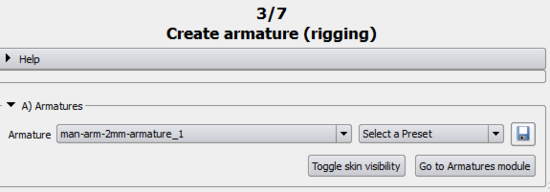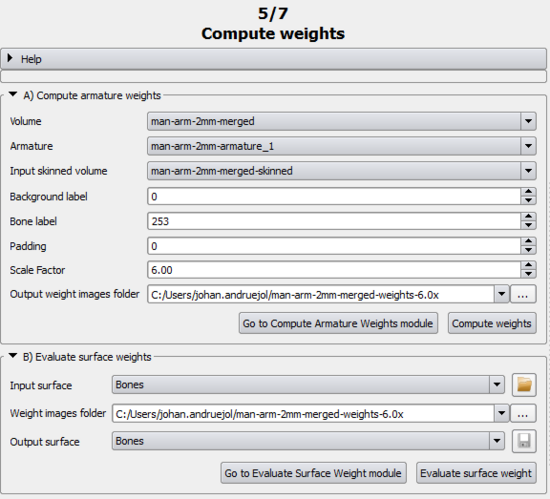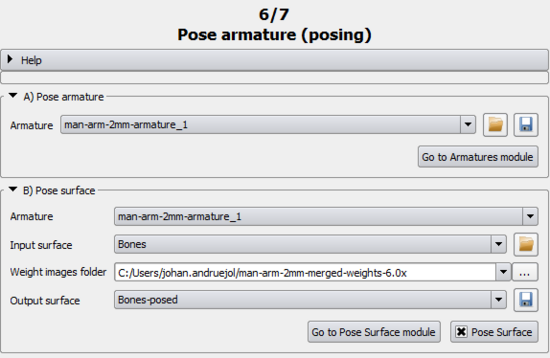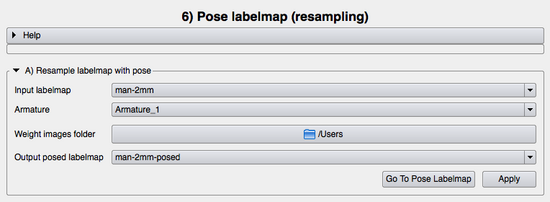Introduction
This module guides the user step-by-step into transforming a volume using a rigging, skinning and posing technique.
Details
Author: Julien Finet, Kitware
Contributor #1: Johan Andruejol, Kitware
Acknowledgements: This work is supported by the Air Force Research Laboratories.
Contact: Julien Finet
Use Cases
2mm labelmap volume loaded in workflow
Bone and Skin surfaces extracted from 2mm labelmap volume
Parameters
Advanced properties
Volume Render
|
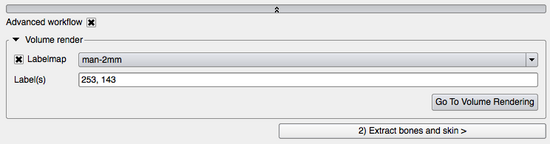 Advanced properties panel |
1) Adjust Labelmap
A) Labelmap
Simple workflow
- Volume: Select the volume/labelmap that you want to reposition. Read here the instructions to load data into Bender.
- Colors: Select the color transfer function to apply to the volume . It will The transfer function is used to
- Apply: Set the color transfer function to the volume.
- LPS<->RAS: Apply a (-1,-1, 1) transform to the volume. It can be used to apply the same coordinate system used by Bender to the volume. The "R,L,A,P,S,I" letters on the purple box in the 3D view represent the orientations "Right, Left, Anterior, Posterior, Superior, Inferior".
Advanced workflow
- Go To Volumes: Go to the Volumes module to read volume information (such as its size, origin, spacing, scalar type, range...) and display properties (window/level, threshold, interpolation...)
B) Merge labels
Simple workflow
Advanced workflow
|
|
2) Extract Bone and Skin
|
|
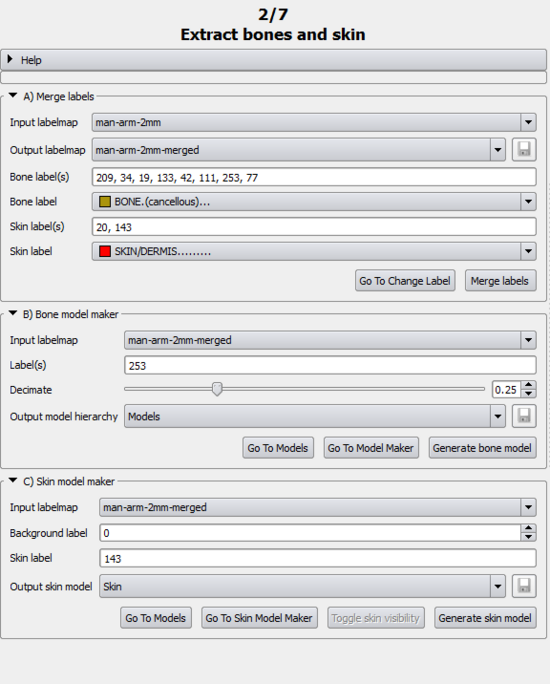 Extract bone and skin panel |
3) Create armature
4) Compute weight
5) Pose armature
6) Pose labelmap
Developer Information