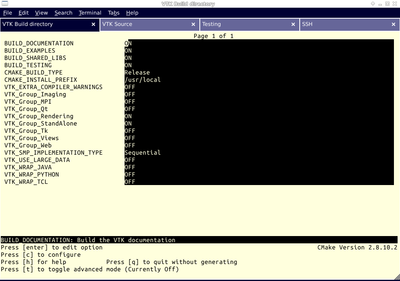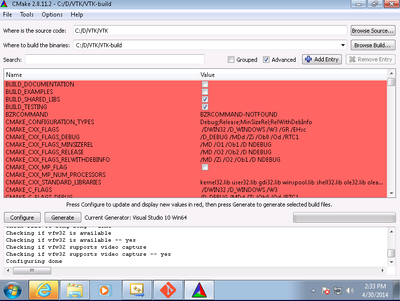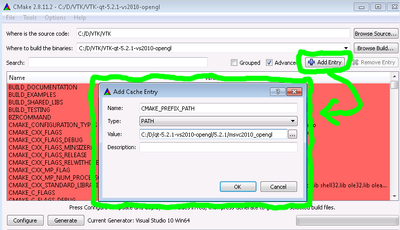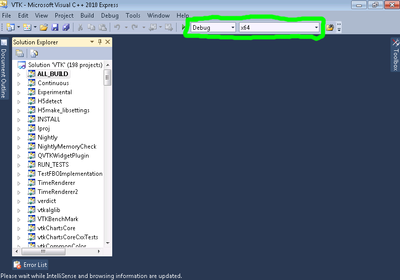Introduction
Hello! Welcome to the wiki.
This page is applicable for VTK 6.0 and above. For earlier versions, refer to a deprecated version of this document.
This page describes how to configure and build VTK, with several popular options turned on.
Prerequisites
- The VTK build process requires CMake version 2.8.8 or higher and a working compiler. On Unix-like operating systems, it also requires Make, while on Windows we recommend Visual Studio (8 or later).
- Building VTK with Qt is a common use case for the creation of nice user interfaces. Using Qt 4.8.* is recommended, but earlier versions and Qt 5.* are in various stages of support. Visit the Qt download page to get a copy of the source code or installer. Either the LGPL or commercial versions of Qt may be used.
Download And Install CMake
CMake is a tool that makes cross-platform building simple. If CMake does not exist on the system, and there are no pre-compiled binaries, use the instructions below on how to build it. Use the most recent source or binary version of CMake from the CMake web site.
Using Binaries
There are several precompiled binaries available at the CMake download page.
On Unix-like operating systems
Let's say on Linux, download the appropriate version and follow these instructions:
cd $HOME
wget http://www.cmake.org/files/v2.8/cmake-2.8.12.2-Linux-i386.tar.gz
mkdir software
cd software
tar xvfz ../cmake-2.8.12.2-Linux-i386.tar.gz
- Now you have the directory $HOME/software/cmake-2.8.12.2-Linux-i386/bin, and inside there are executables cmake and ccmake.
- You can also install CMake in the /usr/local or /opt by untarring and copying sub-directories. The rest of the instructions will assume the executables are in your $PATH.
|
On Windows
On Windows, if you are not administrator
|
Build Your Own CMake
On Unix-like operating systems
Download the source code: http://www.cmake.org/files/v2.8/cmake-2.8.12.2.tar.gz
cd $HOME
wget http://www.cmake.org/files/v2.8/cmake-2.8.12.2.tar.gz
tar xzf cmake-2.8.12.2.tar.gz
cd cmake-2.8.12.2
./configure --prefix=$HOME/software
make
make install
- Again, you can install it in /usr/local or /opt by changing the prefix.
|
On Windows
To build CMake on windows, a previous version of CMake is required. This can be downloaded from the Cmake download page: [1].
|
Download VTK Source code
Download a Release
Download a VTK release from the VTK Downloads page.
Checkout the VTK Repository with Git
If you want the nightly updates of VTK, this is your best bet. Checking out from source control also greatly facilitates the process of contributing back. Note that you may need to download and install a git client.
On Unix-like operating systems
Prepare directory for download
# mkdir $HOME/projects
# cd $HOME/projects
To download the source code
# git clone git://vtk.org/VTK.git
# cd VTK
To update the code
# git fetch origin
# git rebase origin/master
|
On Windows
We recommend msysgit. msysgit provides an msys shell that has the appropriate environment set up for using git and its tools.
|
Configure VTK with CMake
- Always use a separate build directory. Do not build in the source directory.
On Unix-like systems
- Use ccmake (Curses CMake GUI) from the CMake installed location. CCMake is a Curses based GUI for CMake. To run it go to the build directory and specify the VTK source directory as an argument.
mkdir $HOME/projects/VTK-build
cd $HOME/projects/VTK-build
ccmake $HOME/projects/VTK
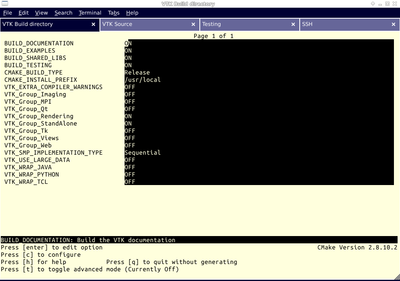
About CCMake (Curses CMake GUI)
- Iterative process.
- Select values, run configure (c key).
- Set the settings, run configure, set the settings, run configure, etc.
- Repeat until all values are set and the generate option is available (g key).
- Some variables (advanced variables) are not visible right away.
- To see advanced varables, toggle to advanced mode (t key).
- To set a variable, move the cursor to the variable and press enter.
- If it is a boolean (ON/OFF) it will flip the value.
- If it is string or file, it will allow editing of the string.
- For file and directories, the <tab> key can be used to complete.
- To search for a variable press '/' key; to repeat the search, press the 'n' key.
|
On Windows
- Use CMakeSetup from the CMake install location.
- Make sure to select the appropriate source and the build directory.
- Also, make sure to pick the appropriate generator. Some CMake versions will ask you to select the generator the first time you press Configure instead of having a drop-down menu in the main dialog.
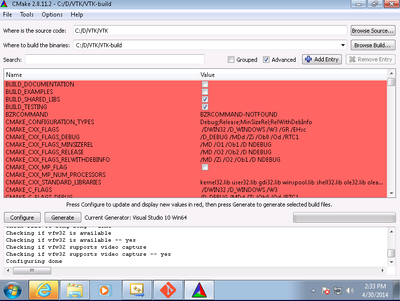
Tip: Uncheck BUILD_EXAMPLES and BUILD_TESTING to speed up the process significantly, if testing and examples are not important to you.
About CMake GUI
- Iterative process.
- Select values, press the Configure button.
- Set the settings, run configure, set the settings, run configure, etc.
- Repeat until all values are set and the OK button becomes available.
- Some variables (advanced variables) are not visible right away.
- To see advanced varables, toggle to advanced mode ("Show Advanced Values" toggle).
- To set the value of a variable, click on that value.
- If it is boolean (ON/OFF), a drop-down menu will appear for changing the value.
- If it is file or directory, an ellipsis button will appear ("...") on the far right of the entry. Clicking this button will bring up the file or directory selection dialog.
- If it is a string, it will become an editable string.
|
VTK Settings
| Variable
|
Description
|
| BUILD_SHARED_LIBS |
If ON, use shared libraries. This way executables are smaller, but you have to make sure the shared libraries are on every system on the cluster. This option should be set to ON if you plan on using plugins for ParaView (there ways to use plugins in static builds of ParaView for advanced users).
|
| BUILD_DOCUMENTATION |
If ON, build the documentation target, DoxygenDoc
|
| BUILD_TESTING |
If ON, build the tests for submission to dashboards, or just run them locally with ctest -A
|
| CMAKE_BUILD_TYPE |
Should be Release or Debug. If Debug, build with debug symbols. This will run more slowly, but will be more useful if you plan to use a debugger.
|
| CMAKE_INSTALL_PREFIX |
Specifies where make should put the libraries when the make install command is run.
|
| TODO |
Put the rest of the prominent variables here
|
| QT_QMAKE_EXECUTABLE |
Path to Qt's qmake executable (such as /usr/local/bin/qmake). CMake uses this to locate the rest of the required Qt executables, headers and libraries.
|
Configure with Qt
Note: This step is not absolutely necessary, but useful for anyone hoping to integrate VTK with Qt for a pretty graphical user interface. Depending on your platform and the desired Qt version, this can be a somewhat arduous process, especially if you need to build Qt from source. We recommend using Qt installers along the way whenever possible.
Qt 4.8.*
These notes should also work for 4.7.*, but we recommend using the latest 4.8.* release.
On Unix-like Operating Systems
The latest patch release (Qt4.8.6) does not appear to have an installer for linux on the Qt Downloads page so the code must be built from source.
mkdir qt-4.8.6-build && cd qt-4.8.6-build
wget http://download.qt-project.org/official_releases/qt/4.8/4.8.6/qt-everywhere-opensource-src-4.8.6.tar.gz
tar xzf qt-everywhere-opensource-src-4.8.6.tar.gz
cd qt-everywhere-opensource-src-4.8.6
./configure # go through the dialogue
make -j<# of cores>
- Then in the VTK build directory, configure VTK with the path to the Qt build
cmake -DQT_QMAKE_EXECUTABLE:PATH=/path/to/qt-4.8.6-build/qt-everywhere-opensource-src-4.8.6/bin/qmake \
-DVTK_Group_Qt:BOOL=ON \
-DBUILD_SHARED_LIBRARIES:BOOL=ON \
/path/to/VTK
On Microsoft Windows Systems
There is an installer for Qt4.8.6 on Windows.
Download whichever installer you need, and install into a directory. When configuring, set the following variables
VTK_Group_Qt:BOOL=ON (or checked)
QT_QMAKE_EXECUTABLE:FILEPATH=C:\path\to\qt-4.8.6-install\bin\qmake.exe
Configure and generate like normal, and then open up Visual Studio and build the VTK.sln project.
Qt5.*
Warning: This has only been tested on Qt5.2.1, and only on a few systems. Please consider updating this document or emailing the maintainer with issues and fixes.
Qt 5 comes with a few enhancements, among these the modularization of the code base, and the movement of all QWidget functionality into its own library. Qt5 also significantly improves the ease with which one can develop a custom interface. Users of Mac OS X will find better compiler support for the newer SDK's as well.
On Unix-like Operating Systems
There is an installer for Qt5.2.1 on Linux
mkdir qt5.2.1-install && cd qt5.2.1-install
wget http://download.qt-project.org/official_releases/qt/5.2/5.2.1/qt-opensource-linux-x64-5.2.1.run
chmod +x qt-opensource-linux-x64-5.2.1.run
./qt-opensource-linux-x64-5.2.1.run
- Install to a separate directory
- Configure VTK with the following variables set:
Note: Every time you see cmake commands given as a single command like this, you can set them using the ccmake curses interface as well
cd /path/to/VTK-Release-qt5.2.1-build
cmake -DVTK_QT_VERSION:STRING=5 \
-DQT_QMAKE_EXECUTABLE:PATH=/path/to/qt5.2.1-install/5.2.1/gcc_64/bin/qmake \
-DVTK_Group_Qt:BOOL=ON \
-DCMAKE_PREFIX_PATH:PATH=/path/to/qt.5.2.1-install/5.2.1/gcc_64/lib/cmake \
-DBUILD_SHARED_LIBS:BOOL=ON
/path/to/VTK
On Microsoft Windows Systems
Choose an appropriate installer:
VS2012
VS2010
MinGW
Run through the installer, and install into a separate directory from where you plan to build VTK.
Warning: We strongly recommend not using spaces in the directory names of source, build, or install directories
Configure with cmake as before with cmake-gui. After the first configuration, set the following variables:
VTK_Group_Qt:BOOL=ON
QT_QMAKE_EXECUTABLE:PATH=C:/path/to/qt-5.2.1-install/5.2.1/msvc2010/bin/qmake.exe
Next, use the "Add Entry" button to create the CMAKE_PREFIX_PATH variable, and set it to the C:/path/to/qt-5.2.1-install/5.2.1/<your_compiler> directory
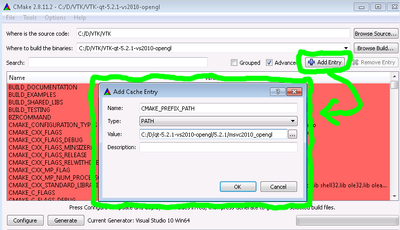
Build VTK
After a successful configuration, it's time to build VTK.
On Unix-like operating systems
Change into your designated build directory. There should be a file named Makefile. These make files have all dependencies and all rules to build VTK on this system.
Warning: Do not try to move the build directory to another location on this system or to another system. The relevant paths are now hardcoded into the makefiles.
Once you have Makefiles, you should be able to just type make in the build directory
cd /path/to/VTK-build
make
- If you are on multi-processor system (let's say four processor), you can type:
make -j4
|
On Windows
CMake will now create Visual Studio project files. You should now be able to open the VTK project (or workspace) file. Make sure to select the appropriate build type (Debug, Release, ...). To build VTK, simply build the ALL_BUILD target.
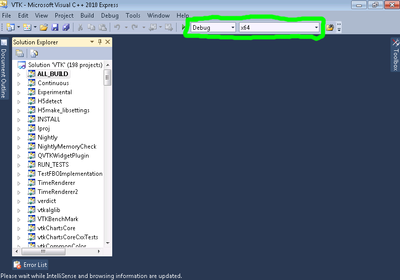
|