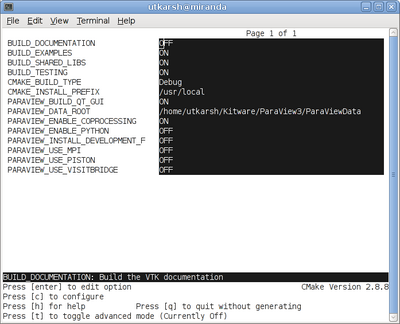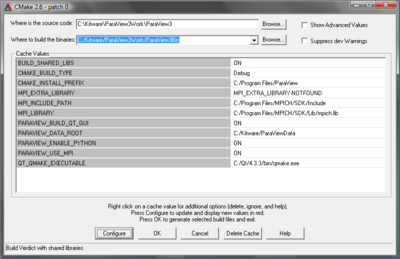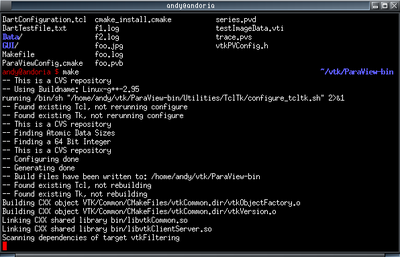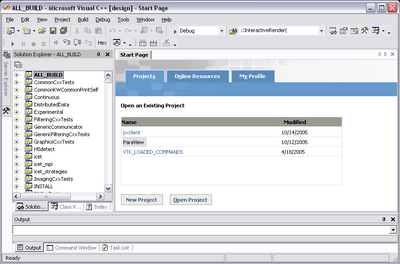ParaView:Build And Install
Introduction
This page describes how to build and install ParaView. It covers both the release and the development versions. Also, it covers both Unix-type systems (Linux, HP-UX, Solaris, Mac) as well as Windows.
Prerequisites
The ParaView build process requires CMake version 2.4.5 or higher and a working compiler. On Unix-like operating systems, it also requires Make, while on Windows it requires Visual Studio (6, 7, or 7.1).
Building ParaView's user interface requires Trolltech's Qt, version 4.2.2. Qt is dual licensed. To compile ParaView, either the open or commercial version may be used. If you intend to make changes the ParaView's GUI and distribute the results, you must obtain a commercial license. The open source version of Qt is here [1]. If you want to use the open-source version of Qt, are running Windows, and are using a compiler other than mingw, you should download Qt from here [2]. Commercial licenses can be purchased directly from TrollTech [3]. For more information on what can be done with the open source version, read this [4].
In order to run ParaView in parallel, MPI [5], [6] is also required.
In order to use scripting, python is required [7].
Download And Install Cmake
CMake is a tool that makes cross-platform building simple. On several systems it will probably be already installed. If it is not, please use the following instructions to install it. If CMake does not exist on the system, and there are no pre-compiled binaries, use the instructions below on how to build it.
Use Binaries
There are several precompiled binaries available at the CMake download page.
On Unix-like operating systemsLet's say on Linux, download the appropriate version and follow these instructions: cd $HOME wget http://www.cmake.org/files/v2.4/cmake-2.4.5-Linux-i386.tar.gz mkdir software cd software tar xvfz ../cmake-2.4.5-Linux-i386.tar.gz
|
On Windows
On Windows, if you are not administrator
|
Build Your Own CMake
On Unix-like operating systemsDownload the source code http://www.cmake.org/files/v2.4/cmake-2.4.5.tar.gz cd $HOME wget http://www.cmake.org/files/v2.4/cmake-2.4.5.tar.gz tar xvfz cmake-2.4.5.tar.gz mkdir cmake-2.4.5-bin cd cmake-2.4.5-bin ../cmake-2.4.5/bootstrap --prefix=$HOME/software make make install
|
On WindowsTo build CMake on windows, a previous version of CMake is required. This can be downloaded from the CMake download page. |
Build ParaView
Download ParaView Source Code
If you are trying to build a ParaView release, download it from the release page. For the development version, please follow the instructions below for checking it out from CVS.
Download The Release
You can always download the binaries from ParaView download page. This page contains binaries for several platforms and the source code for the releases.
Checkout Development Version from CVS
On Unix-like operating systemsmkdir $HOME/projects cd $HOME/projects cvs -d:pserver:anoncvs@www.paraview.org:/cvsroot/ParaView3 login <enter> cvs -d:pserver:anoncvs@www.paraview.org:/cvsroot/ParaView3 co ParaView3 |
On WindowsIf you have Cygwin or Mingw shell, then use them, and follow the instructions for Unix-like oprating systems.
If you are on Windows and do not have Cygwin or Mingw shell, please download a CVS client. We recommend TortoiseCVS, which is a GUI for CVS on Windows.
The following parameters are used for TortoiseCVS: Configure ParaView With CMake
ParaView Settings
Finish Configuring ParaView
Build ParaViewYou can now build ParaView using the appropriate build system.
Install ParaViewParaView can be run directly from the build directory. That said, for production environments, it should be installed in some system location.
NotesCompiling on the MacTo compile on the Mac, follow the instructions for Unix. The recommended configuration settings are: VTK_USE_CARBON=ON, BUILD_SHARED_LIBS=ON, VTK_USE_RPATH=ON Environment VariablesIf you build with shared libraries, you may have to add the Qt directory to you PATH environment variables to run paraview. On windows one way to do so is to open up the environment variables dialog by clicking through Start->Control Panel->System->Advanced->Environment Variables. From that dialog add a new user variable called PATH with a value of C:\Qt\4.2.2\bin. For other operating systems, add Qt/4.2.2/lib to your LD_LIBRARY_PATH environment variable.
|