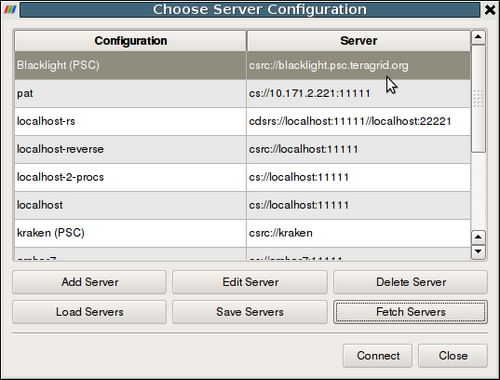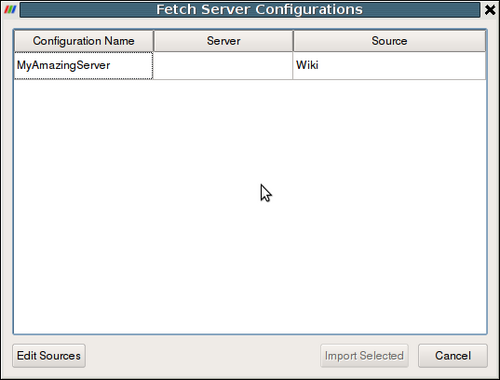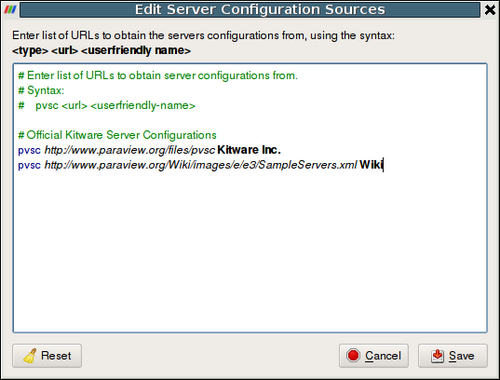ParaView/Distributing Server Configuration Files: Difference between revisions
| Line 36: | Line 36: | ||
* '''{CLIENT_OS}''' : Either '''win32''', '''macos''', or '''nix''' based of the client OS. | * '''{CLIENT_OS}''' : Either '''win32''', '''macos''', or '''nix''' based of the client OS. | ||
This search sequence makes it easy for PVSC maintainers to provide different pvsc files based on the client OS, if needed. It also enables ''partial specialization'' e.g. if the | This search sequence makes it easy for PVSC maintainers to provide different pvsc files based on the client OS, if needed. It also enables ''partial specialization'' e.g. if the maintainer wants to provide a special pvsc for ParaView 3.14 on windows but a common pvsc for all other version and/or platforms, then he simply sets up the webserver directory structure as follows: | ||
# {URL}/v3.14/win32/servers.pvsc | # {URL}/v3.14/win32/servers.pvsc | ||
Revision as of 05:28, 13 January 2012
Motivation
Server configuration (PVSC) files are used to simply connecting to remote servers. The configuration XMLs can be used to hide all the complexities dealing with firewalls, setting up ssh tunnels, launching jobs using PBS or other job scheduler. However, with ParaView versions 3.12 and earlier, there is no easy way of sharing configuration files, besides manually passing them around. With ParaView 3.14, it is now possible for site maintainers to distribute PVSC files by putting them on a web-server. Users can simply add the URL to the list of locations to fetch the PVSC files from. ParaView will provide the user with a list of available configurations that the user can then choose import locally.
User Interface
To fetch the pvsc files from a remote server, go to the Server Connect dialog, accessible from File | Connect menu.
Click on the Fetch Servers button (new in v3.14). ParaView will access existing URLs to obtain the list of configurations, if any and list them on the Fetch Server Configurations page.
To change the list of URLs that are accessed to fetch these configurations, click on the Edit Sources button.
Click Save will save the changes and cause ParaView to fetch the configurations from the updated URLs. Once the updated configurations are listed on the Fetch Server Configuration Page, simply select and Import the configurations you would like to use and they are then accessible from the standard server's list shown in the Server Connect dialog.
URL Search Sequence
For each URL specified, ParaView tries that following paths until the first path that returns valid XML file.
- {URL}
- {URL}/v{MAJOR_VERSION}.{MINOR_VERSION}/{CLIENT OS}/servers.pvsc
- {URL}/v{MAJOR_VERSION}.{MINOR_VERSION}/{CLIENT OS}/servers.xml
- {URL}/v{MAJOR_VERSION}.{MINOR_VERSION}/servers.pvsc
- {URL}/v{MAJOR_VERSION}.{MINOR_VERSION}/servers.xml
- {URL}/servers.pvsc
- {URL}/servers.xml
Where:
- {URL} : the URL specified
- {MAJOR_VERSION} : major version number of the ParaView client e.g. for ParaView 3.14, it will be 3.
- {MINOR_VERSION} : minor version number of the ParaView client e.g. for ParaView 3.14, it will be 14
- {CLIENT_OS} : Either win32, macos, or nix based of the client OS.
This search sequence makes it easy for PVSC maintainers to provide different pvsc files based on the client OS, if needed. It also enables partial specialization e.g. if the maintainer wants to provide a special pvsc for ParaView 3.14 on windows but a common pvsc for all other version and/or platforms, then he simply sets up the webserver directory structure as follows:
- {URL}/v3.14/win32/servers.pvsc
- {URL}/servers.pvsc
And advertises to his users simply the {URL} to use as a configuration source.