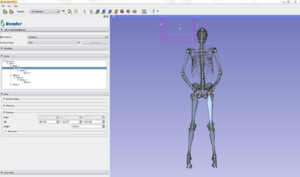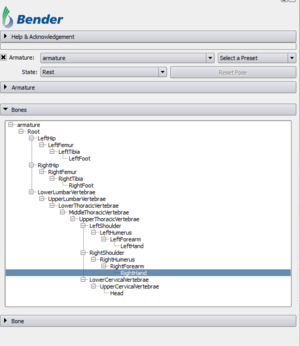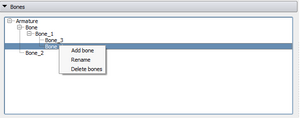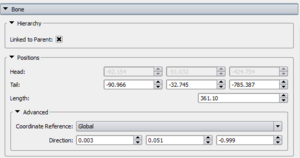Bender/Documentation/2.0/Modules/Armatures: Difference between revisions
From KitwarePublic
< Bender | Documentation | 2.0/Modules
Jump to navigationJump to search
| Line 39: | Line 39: | ||
* '''Armature Mode''': Choose the mode of the armature. An armature can be in two modes: | * '''Armature Mode''': Choose the mode of the armature. An armature can be in two modes: | ||
** '''Rest Mode''': The rest mode is the edit mode. This is were the bones can be created, removed and modified to create the full desired armature. | ** '''Rest Mode''': The rest mode is the edit mode. This is were the bones can be created, removed and modified to create the full desired armature. | ||
** '''Pose Mode''': The pose mode is the mode for forward kinematic. Once the armature created and tweaked in rest mode, this mode allows the user set the armature in a pose position by interacting with the bones. | ** '''Pose Mode''': The pose mode is the mode for forward kinematic. Once the armature created and tweaked in rest mode, this mode allows the user set the armature in a pose position by interacting with the bones. In this mode, the armature structure cannot be modified. By default, the first pose is the same as the rest positions. | ||
* '''Reset Pose''': | * '''Reset Pose''': The Reset Pose allows the user to restore the current armature pose to its original (i.e rest) position. This is often useful for creating a new pose. | ||
| align="right"| | | align="right"| | ||
Revision as of 18:14, 12 April 2013
Introduction and Acknowledgement
Author: Johan Andruejol, Kitware
Contributor #1: Julien Finet, Kitware
Acknowledgements: This work is supported by the Air Force Research Laboratories.
Contact: Julien Finet
Module Description
The Armatures module creates, edits and animates (poses) bone armatures using forward kinematic.
A bone is defined by its head (start point) and its tail (end point). Bones are organized in an armature structure that handles interaction between bones.
An armature has two modes:
- Rest mode: bones are added, edited or removed.
- Pose mode: bones are animated with forward kinematic. In this mode, the user can only rotate the bones around their head.
The module is split in three parts:
- The panel Armature controls the properties of all the bones of the armature.
- The panel Bones lists the bones hierarchy of the current armature.
- The last panel Bone controls the properties of the currently selected bone.
Use Cases
Tutorials
Panels and their use
OverallThis sections describes the top part of the Armatures modules.
|
Armature |
Bones |
Bone |
Similar Modules
- Bender modules: Workflow
- Slicer modules: Annotations
References
Skeletal animation: http://en.wikipedia.org/wiki/Skeletal_animation