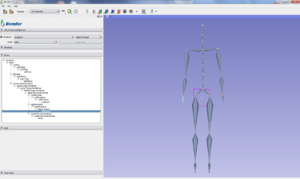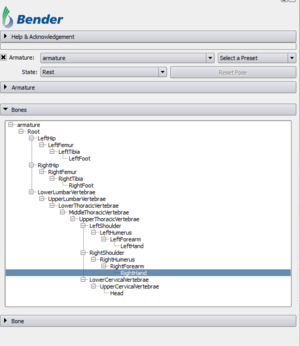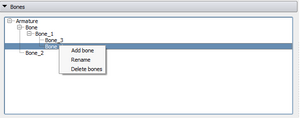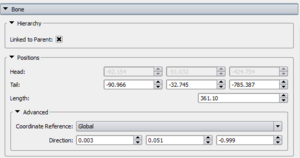Bender/Documentation/1.1/Modules/Armatures: Difference between revisions
| (12 intermediate revisions by 2 users not shown) | |||
| Line 7: | Line 7: | ||
==Module Description== | ==Module Description== | ||
The Armatures module creates, edits and animates (poses) bone armatures using forward kinematic. | The [[../Armatures|Armatures]] module creates, edits and animates (poses) bone armatures using forward kinematic. | ||
A bone is defined by its head (start point) and its tail (end point). Bones are organized in an armature structure that handles interaction between bones. | A bone is defined by its head (start point) and its tail (end point). Bones are organized in an armature structure that handles interaction between bones. | ||
| Line 22: | Line 22: | ||
==Use Cases== | ==Use Cases== | ||
{| | {| | ||
|[[Image:Armatures- | |[[Image:Armatures-v1_1.png|thumb|right|300px|Armature of a skeleton]] | ||
|[[Image:BenderArmaturesPanel_Representation.png|thumb|300|Armature representations side to side]] | |||
|} | |} | ||
==Tutorials== | ==Tutorials== | ||
==Panels: Overall== | |||
{| width="100%" | {| width="100%" | ||
| valign="top"| | | valign="top"| | ||
This sections describes the top part of the '''Armatures''' modules. | This sections describes the top part of the '''Armatures''' modules. | ||
* '''Armature''': The armature selection combobox allows to create, rename or delete any armature. The currently selected armature in this combobox will be display in the '''Bones''' view with all its bones. The checkbox next to the '''Armature''' label controls the visibility of the armature and all its bones. | * '''Armature''': The armature selection combobox allows to create, rename or delete any armature. The currently selected armature in this combobox will be display in the '''Bones''' view with all its bones. The checkbox next to the '''Armature''' label controls the visibility of the armature and all its bones. | ||
* '''Select a Preset''': Load one of the default armature packaged with Bender. These armatures allow a faster prototyping as they only need to be fitter to the new models. | |||
** ''Adult-armature'': Armature roughly the size of an adult. It is quite simple as it doesn't have detailed bones (like fingers). This armature has no particular pose. | |||
** ''Arm-armature'': Detailed armature of a left arm. This armature has no particular pose. | |||
** ''Child-armature'': Child-size version of the '''Adult-armature'''. This armature has no particular pose. | |||
** ''StickMan-armature'': Mostly for demonstration purposes, this armatures has no function but to illustrate how the module works. In pose mode, the stickman jumps in the air with its arm extended. | |||
** ''Load armature from file'': Allow the user to load directly an armature from file. | |||
* '''Armature Mode''': Choose the mode of the armature. An armature can be in two modes: | * '''Armature Mode''': Choose the mode of the armature. An armature can be in two modes: | ||
| Line 42: | Line 48: | ||
* '''Reset Pose''': The Reset Pose allows the user to restore the current armature pose to its original (i.e rest) position. This is often useful for creating a new pose. | * '''Reset Pose''': The Reset Pose allows the user to restore the current armature pose to its original (i.e rest) position. This is often useful for creating a new pose. | ||
| align="right"| | | align="right"| | ||
|[[Image:BenderArmaturesPanel.png|thumb|300px|Overall armature panel]] | |[[Image:BenderArmaturesPanel.png|thumb|300px|Overall armature panel]] | ||
|} | |} | ||
==Panels: Armature== | |||
{| width="100%" | {| width="100%" | ||
| valign="top"| | | valign="top"| | ||
This sections describes the '''Armature''' part of the modules. | This sections describes the '''Armature''' part of the modules. | ||
* '''Armature Display''' | * '''Armature Display''' | ||
** '''Representation''':Change the representation of all the bones of the current Armature. Three representations available are Octohedron, Cylinder and Line. In case of the Octhohedron representation (default), the bone's head is always on the side of the small pyramid. For both the Cylinder and Octohedron representations, their diameter is proportionnal to the bone's length. | ** '''Representation''':Change the representation of all the bones of the current Armature. Three representations available are Octohedron, Cylinder and Line. In case of the Octhohedron representation (default), the bone's head is always on the side of the small pyramid. For both the Cylinder and Octohedron representations, their diameter is proportionnal to the bone's length. | ||
** '''Color''': Change the current armature's bones display color. The bone's selected color and interaction color will automatically be lighter color from the display color (respectively 50% and 80% lighter). | ** '''Color''': Change the current armature's bones display color. The bone's selected color and interaction color will automatically be lighter color from the display color (respectively 50% and 80% lighter). | ||
| Line 63: | Line 66: | ||
*** '''Show Axes''': Show the bones' world to bone transform in the form of axes. Bones' are always aligned with their world to bone transform's Y axis. This option is mostly used for debugging although it can be give a sense of how a bone is represented in its parent coordinate system. | *** '''Show Axes''': Show the bones' world to bone transform in the form of axes. Bones' are always aligned with their world to bone transform's Y axis. This option is mostly used for debugging although it can be give a sense of how a bone is represented in its parent coordinate system. | ||
*** '''Show Parenthood''': Show the bones' parent origin location. If the bone has a parent, this should point to its parent's tail. For root bones, this does nothing. | *** '''Show Parenthood''': Show the bones' parent origin location. If the bone has a parent, this should point to its parent's tail. For root bones, this does nothing. | ||
| align="right"| | | align="right"| | ||
| Line 73: | Line 71: | ||
|} | |} | ||
==Panels: Bones== | |||
{| width="100%" | {| width="100%" | ||
| valign="top"| | | valign="top"| | ||
This section allows to view and modify the armature structure. Addition and deletion should only be performed in '''Rest Mode'''. | This section allows to view and modify the armature structure. Addition and deletion should only be performed in '''Rest Mode'''. | ||
| Line 88: | Line 84: | ||
|} | |} | ||
==Panels: Bone== | |||
{| width="100%" | {| width="100%" | ||
| valign="top"| | | valign="top"| | ||
This section allows to finely tweak the bone's properties. Most of these options are only available in '''Rest Mode'''. | This section allows to finely tweak the bone's properties. Most of these options are only available in '''Rest Mode'''. | ||
* '''Hierarchy''' | * '''Hierarchy''' | ||
** ''Linked to Parent''': Set if the currently selected bone is automatically moved with its parent tail. Toggling this to off allows to move the bone independently from its parent. | ** ''Linked to Parent''': Set if the currently selected bone is automatically moved with its parent tail. Toggling this to off allows to move the bone independently from its parent. | ||
| Line 111: | Line 104: | ||
==Similar Modules== | ==Similar Modules== | ||
* Bender modules: [[ | * Bender modules: [[../Workflow|Workflow]] | ||
* Slicer modules: [http://wiki.slicer.org/slicerWiki/index.php/Documentation/4.1/Modules/Annotations Annotations] | * Slicer modules: [http://wiki.slicer.org/slicerWiki/index.php/Documentation/4.1/Modules/Annotations Annotations] | ||
==References== | ==References== | ||
Latest revision as of 20:22, 27 August 2013
Introduction and Acknowledgement
Author: Johan Andruejol, Kitware
Contributor #1: Julien Finet, Kitware
Acknowledgements: This work is supported by the Air Force Research Laboratories.
Contact: Julien Finet
Module Description
The Armatures module creates, edits and animates (poses) bone armatures using forward kinematic.
A bone is defined by its head (start point) and its tail (end point). Bones are organized in an armature structure that handles interaction between bones.
An armature has two modes:
- Rest mode: bones are added, edited or removed.
- Pose mode: bones are animated with forward kinematic. In this mode, the user can only rotate the bones around their head.
The module is split in three parts:
- The panel Armature controls the properties of all the bones of the armature.
- The panel Bones lists the bones hierarchy of the current armature.
- The last panel Bone controls the properties of the currently selected bone.
Use Cases
Tutorials
Panels: Overall
|
This sections describes the top part of the Armatures modules.
|
Panels: Armature
|
This sections describes the Armature part of the modules.
|
Panels: Bones
|
This section allows to view and modify the armature structure. Addition and deletion should only be performed in Rest Mode.
|
Panels: Bone
|
This section allows to finely tweak the bone's properties. Most of these options are only available in Rest Mode.
|
Similar Modules
- Bender modules: Workflow
- Slicer modules: Annotations
References
Skeletal animation: http://en.wikipedia.org/wiki/Skeletal_animation