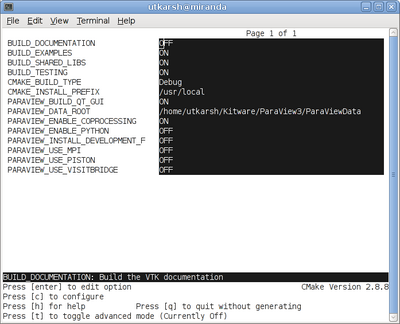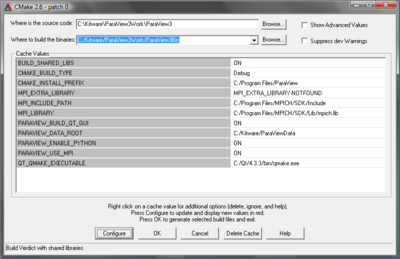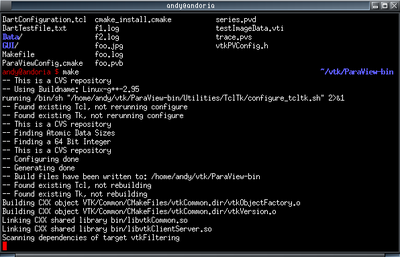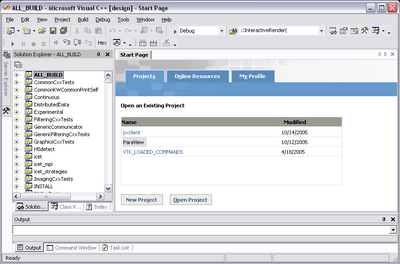ParaView:Build And Install: Difference between revisions
| Line 217: | Line 217: | ||
<div style="padding: .4em .9em .9em"> | <div style="padding: .4em .9em .9em"> | ||
===Using Make=== | ===Using Make=== | ||
CMake will now generate Make files. These makefiles have all dependencies and all all rules to build ParaView on this system. You should not however try to move the build directory to another location or on another system. | |||
Once you have makefiles you should be able to just type: | |||
make | make | ||
| Line 232: | Line 233: | ||
<div style="clear: right; text-align: left; float: right; padding: .4em .9em .9em"> | <div style="clear: right; text-align: left; float: right; padding: .4em .9em .9em"> | ||
===Using Visual Studio=== | ===Using Visual Studio=== | ||
CMake will now create Visual Studio project files. | |||
You should now be able to open '''ParaView''' project file. Make sure to select apropriate build type (Debug, Release, ...). | |||
To build ParaView, simply build the '''ALL_BUILD''' target. | |||
[[Image:Brpv visualstudio71.png|400px]] | [[Image:Brpv visualstudio71.png|400px]] | ||
Revision as of 15:02, 9 November 2005
Introduction
This page describes how to build and install ParaView. It covers both the release and the development version. Also, it covers both Unix type systems (Linux, HP-UX, Solaris), as well as Windows.
Pre-requisites
ParaView build process requires CMake version 2.0.6 or higher and working compiler. On Unix like operating systems it also requires Make, while on Windows it requires Visual Studio (6, 7, or 7.1).
In order to run ParaView in parallel, MPI [1], [2] is also required.
Download And Install Cmake
CMake is a tool that makes cross platform building simple. On several systems it will probably be already installed. If it is not, please use the following instructions to install it. If the CMake does not exist on the system, and there are no pre-compiled binaries, use instruction on how to build it.
Use Binaries
There are several precompiled binaries available at CMake download page.
|
Let say on Linux, download the appropriate version and follow these instructions: cd $HOME wget http://www.cmake.org/files/v2.0/cmake-2.0.6-x86-linux.tar.gz mkdir software cd software tar xvfz ../cmake-2.0.6-x86-linux.tar.gz ls tar xvf cmake-2.0.6-x86-linux-files.tar
|
On Windows
On Windows if you are not administrator
|
Build Your Own CMake
On Unix like operating systemDownload the source code http://www.cmake.org/files/v2.0/cmake-2.0.6.tar.gz cd $HOME wget http://www.cmake.org/files/v2.0/cmake-2.0.6.tar.gz tar xvfz cmake-2.0.6.tar.gz mkdir cmake-2.0.6-bin cd cmake-2.0.6-bin ../cmake-2.0.6/bootstrap --prefix=$HOME/software make make install
|
On WindowsTo build CMake on windows, previous version of CMake is required. This can be downloaded from CMake download page. |
Build ParaView
Download ParaView Source Code
If you are trying to build ParaView release, download it from the release page. For development version, please follow instructions for checking out from CVS.
Download The Release
You can always download the binaries from ParaView download page. This page contains binaries for several platforms and the source code for the releases.
Checkout Development Version From CVS
On Unix like operating systemmkdir $HOME/projects cd $HOME/projects cvs -d:pserver:anoncvs@www.paraview.org:/cvsroot/ParaView login <enter> cvs -d:pserver:anoncvs@www.paraview.org:/cvsroot/ParaView co ParaView |
On WindowsIf you have Cygwin or Mingw shell, then use them and follow instructions for Unix like oprating system. If you are on Windows and do not have Cygwin or Mingw shell, please download CVS client. We recommend TortoiseCVS, which is a GUI for CVS on Windows. |
Configure ParaView With CMake
- Always use separate build directory. Do not build in the source directory
On Unix like system
mkdir $HOME/projects/ParaView-bin cd $HOME/projects/ParaView-bin $HOME/software/bin/ccmake $HOME/projects/ParaView About CCMake (Curses CMake GUI)
|
On Windows
About CMakeSetup (Windows CMake GUI)
|
ParaView Settings
| Variable | Description |
| BUILD_SHARED_LIBS | If ON, use shared libraries. This way executables are smaller, but you have to make sure the shared libraries are on every system on the cluster. |
| VTK_USE_MPI | Turn this to ON to enable MPI. Other MPI options will not be availabel until you turn this on. |
| MPI_LIBRARY | Path to the MPI library (such as /usr/lib/libmpi.so). Should be found by default, but you may have to set it. |
| MPI_EXTRA_LIBRARY | Path to extra MPI library (such as /usr/lib/libmpi++.so). If the MPI distribution is MPICH, this may not be found. It is ok for this one to be set to MPI_EXTRA_LIBRARY-NOTFOUND. |
| MPI_INCLUDE_PATH | Path to MPI includes (such as /usr/include/mpi). Again, should be found by default. |
Finish Configuring ParaView
Using CCMake
|
Using CMakeSetup
|
Build ParaView
You can now build the ParaView using the apropriate build system.
Using MakeCMake will now generate Make files. These makefiles have all dependencies and all all rules to build ParaView on this system. You should not however try to move the build directory to another location or on another system. Once you have makefiles you should be able to just type: make
make -j 4 |
Install ParaView
ParaView can be run directly from the build directory. That said, for production environments, it should be installed on some system location.
Using MakeOn Unix like operating systems it is /usr, /usr/local, /opt, or something similar. To install ParaView, simply run: make install Make sure to have write access to this location. If you do not, it may be necessary to run install as an administrator. For example, on Unix you would do something like: su <root password> make install |
Using Visual StudioOn Windows, this locations is something like c:\Program Files\ParaView. To install ParaView, simply run INSTALL target within the build system. |