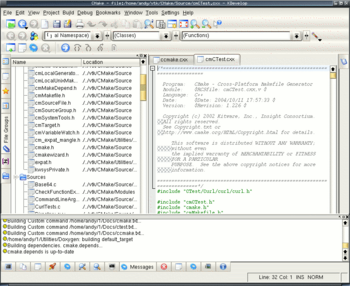CMake Generator Specific Information: Difference between revisions
(Update for VS EE 2008) |
(Note release of VS EE 2008) |
||
| Line 105: | Line 105: | ||
==Combining the $99 "Standard Edition" of Microsoft Visual C++ .NET 2003 with the free Visual C++ Toolkit 2003== | ==Combining the $99 "Standard Edition" of Microsoft Visual C++ .NET 2003 with the free Visual C++ Toolkit 2003== | ||
'''NOTE: This information is mostly obsolete in light of the release of Visual Studio Express | '''NOTE: This information is mostly obsolete in light of the release of the [[http://www.microsoft.com/express/download/ Visual Studio Express Edition]] VC++ version by Microsoft'''. The 2008 edition bundles the win32 SDK, C++ compiler and a cut down version of Visual Studio, and works very nicely with CMake. | ||
===Goals=== | ===Goals=== | ||
Revision as of 12:06, 11 January 2008
See also: CMake Platform Dependent Issues
Eclipse CDT support
Starting with version 2.6.0 CMake supports generating projects for CDT 4.0 (not released yet, but it is already in cvs). Here you can find information how to use this.
If you are using an older version of CDT or CMake without the Eclipse generator, you can configure Eclipse also manually to work with CMake based projects. This is described here.
KDevelop3 Generator
Available in CMake since version 2.2.0, works with KDevelop 3.1.1 and newer, out-of-source builds are supported.
Beside creating all the same files as UNIX Makefile generator, it creates in the toplevel binary directory files:
- Project.kdevelop
- Project.kdevelop.filelist
The first one is XML describing the project, while the second one is a list of relative paths to the source files. The source files are grouped based on globbing expression in the XML file.
Makefile generators
The following targets are available:
- all
- install
- install/fast
- edit_cache
- <target>
- <target>/fast
- file.o
- file.i
- file.s
- "Unix Makefiles"
- This generator generates Makefiles for make under Unix and also for cygwin (i.e. with Unix paths)
- "MinGW Makefiles"
- Windows only, generates Makefiles for GNU make from the MinGW project, the makefiles work also with other "native" GNU make versions for Windows. You can get this e.g. from http://unxutils.sourceforge.net, the download location is http://sourceforge.net/project/showfiles.php?group_id=9328&package_id=9393 . From that zip file only /usr/wbin/make.exe is needed. The GNU make from www.steve.org.uk is version 3.75, this version has a bug, it does not work. The generated Makefiles use DOS/Windows paths and use cmd.exe as shell. GNU make supports parallel builds and can also be used with cl.exe as compiler. This can be done by setting the environment variables CC and CXX to cl.exe before running CMake.
- "MSYS Makefiles"
- Windows only, generates Makefiles to be used under MSYS. It uses Unix-like paths and sh.exe from MSYS as shell.
- "NMake Makefiles"
- Windows only, generates Makefiles for MS nmake. The makefiles use DOS/Windows paths and care for nmake specific issues. The environment has to be setp correctly, e.g. by running vcvars32.bat. This can be done by running from the "Visual Studio Command prompt".
- "Borland Makefiles"
- Windows only, generates Makefiles for Borland make. The makefiles use DOS/Windows paths and care for Borland make specific issues.
- "Watcom WMake"
- Windows only, generates Makefiles for Borland make. The makefiles use DOS/Windows paths and care for Watcom wmake specific issues.
How to generate NMake Makefiles using Visual C++ Express Edition (free Visual Studio 8)
These instructions are largely obsolete with the release of Visual Studio 2008 Express Edition, which bundles the win32 SDK with the Visual C++ component.
Goal
To compile your project on the command line using the one-year free Visual C++ 2005 Express Edition, you can generate NMake Makefiles with CMake, and then use nmake.
Rationale
To use the free compiler, 'Visual C++ Express Edition' and 'Microsoft Platform Software development Kit (SDK)' have to be downloaded and installed separately. The batch file for the 'Visual Studio 2005 Command Prompt' must be update to include the path, the include directory, and the libraries for Microsoft Platform SDK.
Instructions
Download VC Express *and* Platform SDK from http://www.microsoft.com. Install them in C:\Program Files. The license expires one year after your start using it.
Create a batch file called 'VS8_Command_Prompt.bat' in your home directory (for example in C:\cygwin\home\my_username\Bin). Edit this file and type:
@echo off if not exist "C:\Program Files\Microsoft Visual Studio 8\VC\vcvarsall.bat" goto missing echo call "C:\Program Files\Microsoft Visual Studio 8\VC\vcvarsall.bat" call "C:\Program Files\Microsoft Visual Studio 8\VC\vcvarsall.bat" @set PATH=C:\Program Files\Microsoft Platform SDK\Bin;%PATH% @set INCLUDE=C:\Program Files\Microsoft Platform SDK\Include;%INCLUDE% @set LIB=C:\Program Files\Microsoft Platform SDK\Lib;%LIB% goto :eof :missing echo Missing file echo "C:\Program Files\Microsoft Visual Studio 8\VC\vcvarsall.bat" goto :eof
Create a Windows shortcut called "VS8_Command_Prompt" in your Desktop. Right click and go to Properties. Edit the shortcut tab (replace x86 with amd64, x64, ia64, x86_amd64, or x86_ia64 depending on your processor type):
Target: %comspec% /k ""C:\cygwin\home\Sylvain\Bin\VS8_Command_Prompt.bat"" x86 Start in: C:\cygwin\home\my_username\Bin
Double-click on your VS8_Command_Prompt shortcut. Go to your build directory.
cd my_build_directory
Use CMakeSetup.exe (replace 2.2 with your CMake version number)
\Program Files\CMake 2.2\bin\CMakeSetup.exe <my_source_directory>
Click 'Configure' in the CMake Window
Select 'Build for: NMake Makefiles'
Set the CMake variables, click 'Configure', and then 'Ok'.
Check you have a Makefile in your build directory. In the VS8_Command_Prompt, and type:
nmake
Your project should compile now.
Combining the $99 "Standard Edition" of Microsoft Visual C++ .NET 2003 with the free Visual C++ Toolkit 2003
NOTE: This information is mostly obsolete in light of the release of the [Visual Studio Express Edition] VC++ version by Microsoft. The 2008 edition bundles the win32 SDK, C++ compiler and a cut down version of Visual Studio, and works very nicely with CMake.
Goals
- 1: To build fully debuggable executables with the Standard Edition of Visual C++ .NET 2003
- 2: To build optimized release mode executables with the free Visual C++ Toolkit without spending the extra money on Visual Studio or C++, Pro or Enterprise editions.
Rationale
The debugger and libraries that come with the $99 Standard Edition of Microsoft Visual C++ .NET 2003 are sufficient for most C++ developers' day-to-day work. Their primary goal is to build their stuff with debug info for their own consumption only. Sometimes, though, a developer needs to build an optimized version, for example, in order to reproduce a bug that only occurs in optimized builds.
However, the Standard Edition has the annoying limitation of not allowing optimized builds even though Microsoft includes their optimizing compiler in their free Visual C++ Toolkit. On the other hand, the free toolkit has the annoying limitation of not including nmake and not having full support for debug builds.
So... the combination of the two gives the best of both worlds, still at the reasonably low price of approximately $99 USD. (The debugger and its UI elements alone are well worth this price.) Check the license agreements to make sure that your use of the Standard Edition and the free Toolkit are both valid within the scope of their respective licenses.
Solution 1: Optimizing Visual Studio
Visual Studio itself can be fixed so that optimizations work from right within the IDE. Then it will work just like the "Professional Edition", which means you can use the normal Visual Studio generator. You won't get any warnings about This edition of Visual C++ does not support the optimizing compiler or anything like that.
- Seach google for "free optimizing compiler". You will find a page on xona.com that tells you how to make the IDE use the optimizing compiler.
- Search google for "free optimizing compiler". You will find a page on hellewell.homeip.net that describes how to modify VCProjectEngine.dll so that it doesn't call the function that filters the command-line.
(Note to wiki admins: I wanted to place the direct links here, but the dumb spam filter wouldn't let me)
Solution 2: Use NMAKE
Both Visual Studio and the Visual C++ Toolkit come with their own "Command Prompt" shortcuts. The trick to combining them is to make your own command prompt shortcut that simply configures itself using a batch file which calls each of the other batch files. If you look at the vsvars32.bat and vcvars32.bat files referenced below, you'll see that they simply set up some environment variables. Most importantly, they prepend their own relevant choices to the PATH, INCLUDE and LIB environment variables. Since they both prepend, the last one called "wins."
Create your own batch file "CombinedVSCmdPrompt.bat" and add the following commands to it:
@rem
@rem Change the following path names if you have installed Visual Studio or the
@rem Visual C++ Toolkit in non-default locations...
@rem
@if exist "%PROGRAMFILES%\Microsoft Visual Studio .NET 2003\Common7\Tools\vsvars32.bat" (
@call "%PROGRAMFILES%\Microsoft Visual Studio .NET 2003\Common7\Tools\vsvars32.bat"
@echo.
@if exist "%PROGRAMFILES%\Microsoft Visual C++ Toolkit 2003\vcvars32.bat" (
@call "%PROGRAMFILES%\Microsoft Visual C++ Toolkit 2003\vcvars32.bat"
@echo.
@echo INFO: Visual C++ Toolkit 2003 also found.
@echo. Called the toolkit's vcvars32.bat *AFTER* Visual Studio's vsvars32.bat...
@echo.
)
@echo INFO: Build environment successfully set...
@echo.
) else (
@echo WARNING: vsvars32.bat not found in "%PROGRAMFILES%\Microsoft Visual Studio .NET 2003\Common7\Tools"...
@echo.
@echo. Install Visual Studio .NET 2003 in its default location or
@echo. modify "%~f0" to find vsvars32.bat where it is...
@echo.
)
Now, create a "Combined Edition Visual C++" command prompt shortcut that has the following properties:
Target: %SystemRoot%\system32\cmd.exe /K call "C:\Full\Path\To\CombinedVSCmdPrompt.bat" Start in: C:\Binary\Directory\Of\Your\Favorite\Project
When you double click this shortcut, you should be all set to invoke CMakeSetup.exe from it (to use CMake's GUI) or to invoke cmake.exe directly (to use the command line tool) to configure and generate your make files. This technique works when using the "NMake Makefiles" generator for either Debug or Release build flavors when cmake or CMakeSetup is invoked from this special hybrid command prompt that you've created.
Always invoke CMakeSetup, cmake and nmake from this hybrid command prompt when using this technique. If you invoke CMakeSetup through a shortcut, it will not have the special environment that you've carefully set up here and it will not use the optimizing compiler in the generated make files.
You can use either "NMake Makefiles" or "Visual Studio 7 .NET 2003" generators for Debug builds.