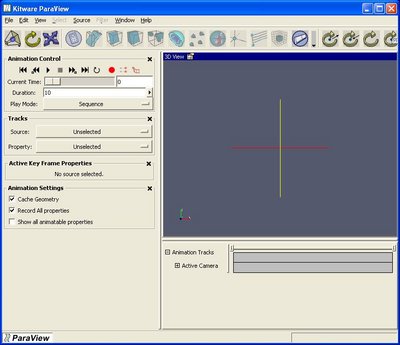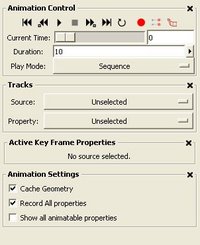ParaView:AnimationTutorial
Using the Keyframe Animation
The Parameters tab on the property sheet for any source or sphere shows the parameters of the source/filter than can changed. The Display tab shows properties that affect the rendering of the data. In ParaView, an animation can be created by changing some of these parameters or display properties for the sources/filters over time. Thus, creation/deletion of sources/filters cannot be included in an animation.
The Keyframe Animation Interface has two panels: the Animation Panel shown on the left panel and the Track Editor shown on the bottom panel. Selecting View | Keyframe Animation shows the Animation Panel, while selecting Window | Show Bottom Panel shows the Track Editor. All animation settings can be adjusted using the Animation Panel alone. The Track Editor provides an interface to easily create/delete/adjust individual keyframes; however, all this can also be done using the Animation Panel.
Animation Panel
The Animation Control can be used to control running of the animation.
The VCR-like buttons in the control can be used to play/stop the animation or change the current time.
- : Go to the beginning of the animation.
- : Go to the previous frame in the animation.
- : Play the animation.
- : Stop playing the animation.
- : Go to the next frame in the animation.
- : Go to the last frame in the animation.
- : When pressed, the animation is played in a loop.
- : Record an animation.
- : Record current state for animation.
- : Save animation as a movie/images.
The current time can also be changed by using the Current Time slider.
The animation can be played in two modes: Sequence mode and Real Time mode. The mode can be changed by selecting the appropriate mode in the Play Mode selection list. In Sequence mode, the animation is played as a sequence of images(or frames) generated one after the other rendered in immediate succession. The number of frames is controlled by the Duration entry. Note that the frames are rendered as fast as possible. Thus the viewing frame rate depends on the time needed to generate and render each frame. In Real Time mode, the Duration entry indicates the time in seconds for which the animation should be run. Each frame is rendered using the current wallclock time in seconds relative to the start time. The animation runs for exactly duration seconds. The number of frame actually generated/rendered in turn depends on the time for to generate/render each frame.