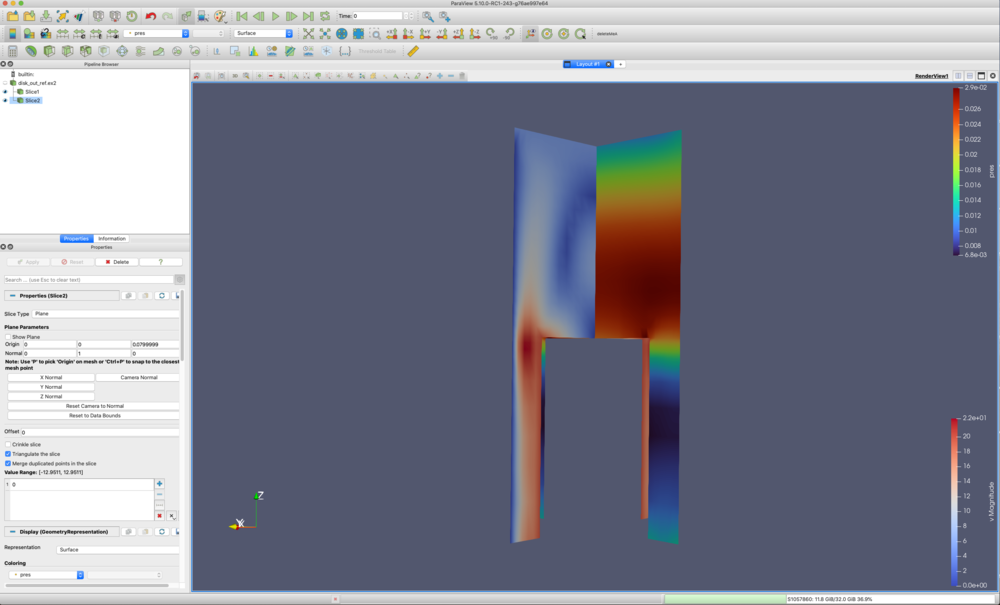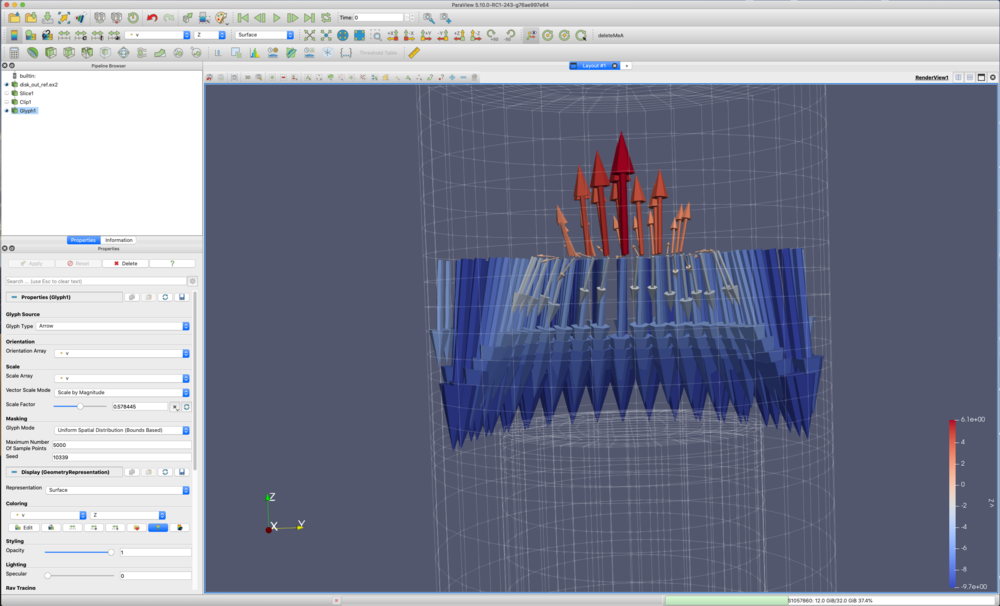Computational Fluid Dynamics
From KitwarePublic
Revision as of 02:23, 13 November 2021 by Wascott (talk | contribs) (Wascott moved page ParaView and Computational Fluid Dynamics to Computational Fluid Dynamics: Original name was verbose. Fixig that.)
Visualizing Computational Fluid Dynamics
This tutorial shows common visualization techniques for cfd datasets. We will be using the dataset disk_out_ref.exo, found in Paraview under File/ Open/ Examples. It has a vector field in it called V.
Slices
- File → Open → Examples → disk_out_ref.exo.. On the Properties tab, click Apply.
- +X
- Filters → Common → Slice. Apply. Unselect the Show Plane.
- Color by: v.
- In the pipeline browser, select disk_out_ref.exo
- Filters → Common → Slice. Y Normal. Apply. Unselect the Show Plane.
- Color by: pres.
- View → Color Map Editor → Presets (the little envelope with a heart) → Turbo.
- With the mouse, rotate the slices around so you can see both surfaces.
Stream Tracers - lines and tubes
- File → Open → Examples → disk_out_ref.exo.. On the Properties tab, click Apply.
- +X
- Filters → Common → Stream Tracer. v. Seed Type: Point Cloud. Uncheck Show Sphere. Apply.
- Color by: v.
Lines don't color as nicely as surfaces. Lets add a tube filter around each streamline.
- Filters → Search. Type Tube. Apply.
Now, we want to know which directions the particles are moving. We will use a glyph filter. Note we place the glyph filter on the streamline, not the tube.
- Select StreamTracer in the Pipeline Browser.
- Filters → Common → Glyph. Glyph Type: Cone. Orientation Array: v. Scale Array: v . Very Important - Scale Factor select the recycle button to the right. Apply.
- Color by: temp.
- View → Color Map Editor → Presets (the little envelope with a heart) → Black Body Radiation.
- Reset
Glyphs perpendicular to a slice
- File → Open → Examples → disk_out_ref.exo.. On the Properties tab, click Apply.
- +X
Lets create a half slice. This will be used as the seed plane for glyphs.
- Filters → Common → Slice. Origin 0, 0, 5. Uncheck Show Plane. Apply.
- Filters → Common → Clip. Uncheck Show Plane. Apply.
Now, apply glyphs.
- Filters → Common → Glyph. Glyph Type: Arrow. Orientation Array: v. Scale Array: v . Very Important - Scale Factor select the recycle button to the right. .5X. .5X. Apply.
- Color by: v. Change Magnitude to Z.
Let's put these glyphs back into context by showing the original dataset.
- Select disk_out_ref.exo in the Pipeline Browser. Representation: wireframe. On the Properties tab, change Opacity to 0.3.
- Use the mouse to zoom into the glyph vectors.